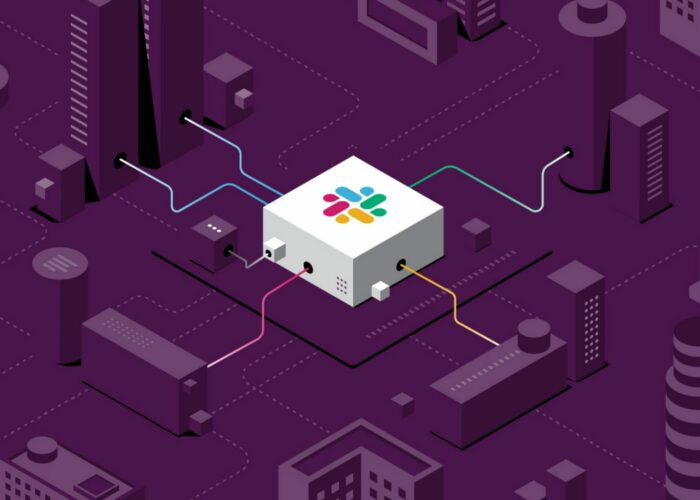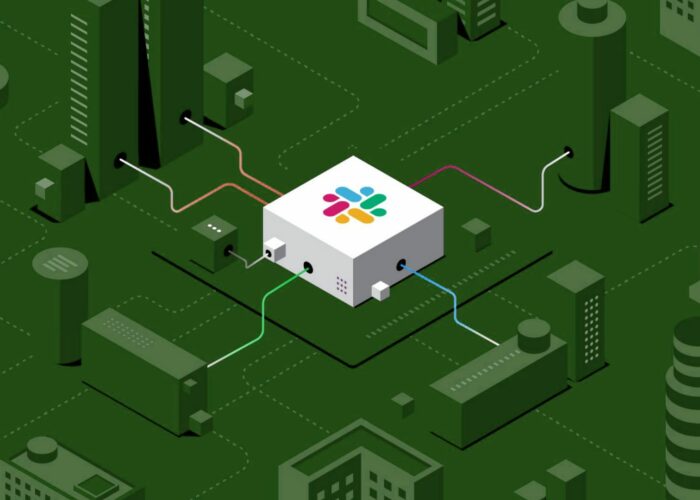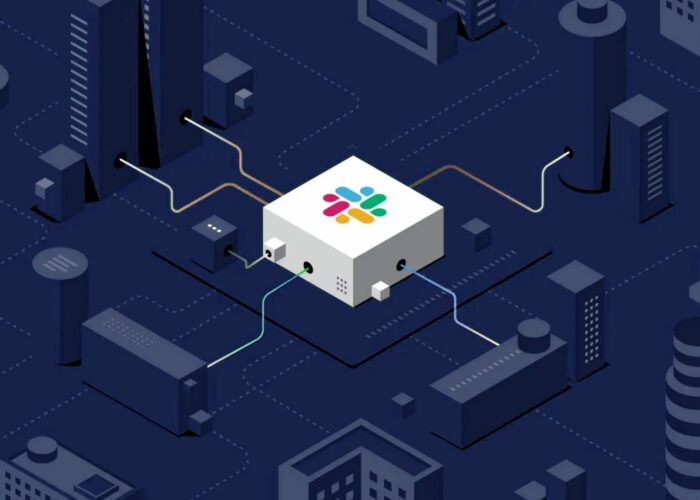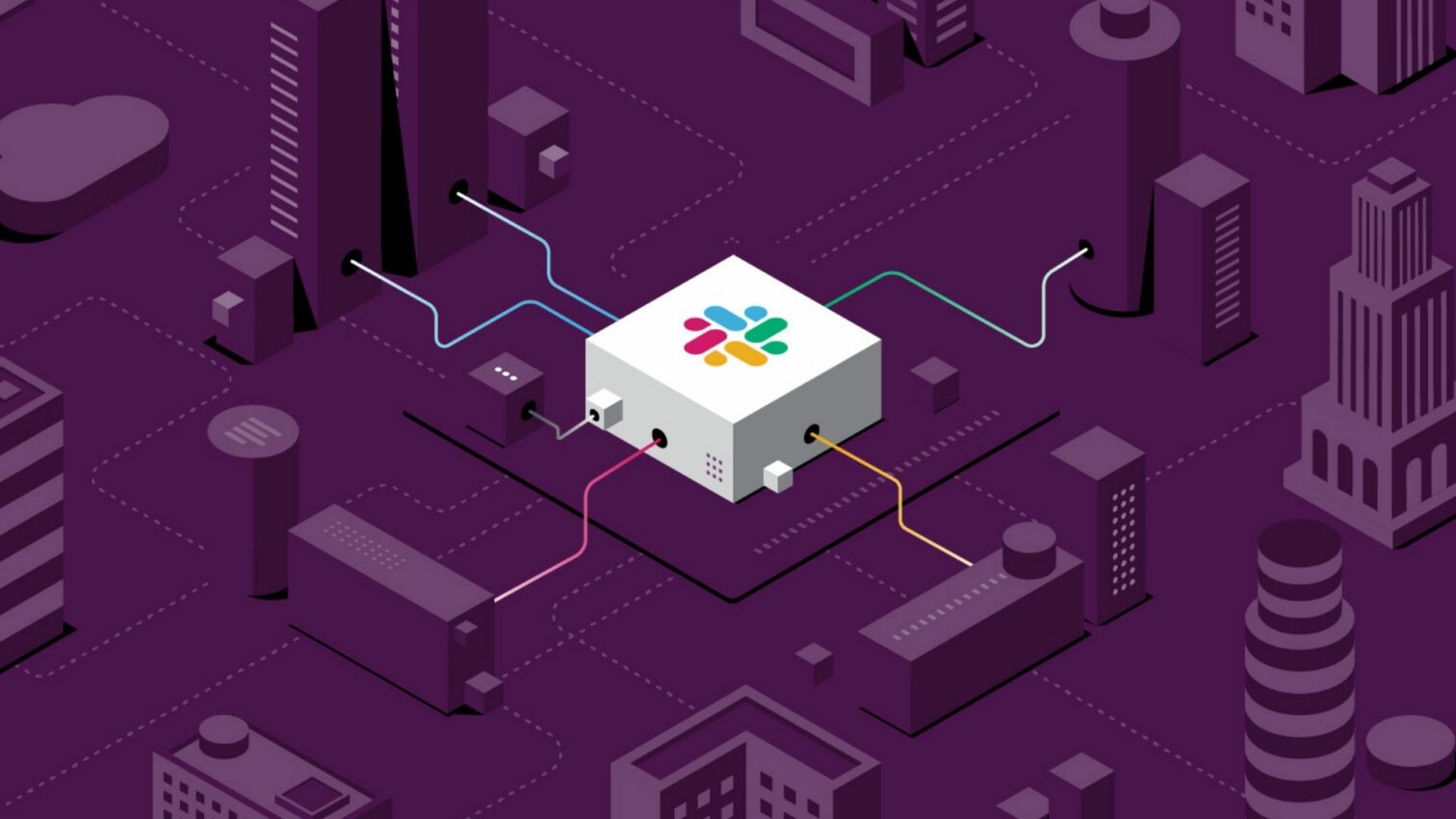
Slack Tips and Netiquette (part 1: Beginners)
These tips will:
- Help YOU get the most out of the tool;
- Help OTHERS to stay happy, efficient, and effective;
The latter is especially important in remote situations. Be mindful of how your use of Slack affects others. And you’ll both be better off!
Executive summary
Here are three levels of tips, summarized. Each level will get some love in its own blogpost.
Beginner tips (part 1 of 3, this blogpost)
- 📃 Use
SHIFT+ENTER: make multi-line messages, and not send a notification for each individual sentence. - 🤗 Embrace the async nature: realize that people might not immediately read or respond to messages.
- 🎨 Use formatting: replace nonverbal communication you could use in real-life conversations.
- 🧵 Use threads (when appropriate): keep multiple conversations from being mixed up.
- 💚Use emoji reactions: respond “light-weight”, without triggering notifications for others.
Intermediate tips (part 2 of 3) ↗
- Edit (wisely): avoid noise and confusion that comes with “rectification” messages.
- Mute channels: keep your sanity by lowering channel priority.
- Choose notification settings: customize your notification settings to combat “notification fatigue”.
- Join & Leave channels: actively manage your list of channels.
- Don’t “just” call people: be mindful of the impact which calling people via Slack has.
Advanced tips (part 3 of 3, final post) ↗
- Customize preferences.
- Beware of multi-people-DMs.
- Use keyboard shortcuts.
- Use advanced search.
- Actively help beginners.
Let’s dive into the details for this post!
Top 5 Tips (Beginner)
These tips are for beginners and less tech-savvy people. Slack-afficionado’s might use it as a “refresher”. Oh, and by the way: most of these tips apply to other tools (e.g. Microsoft Teams) as well as Slack!
TIP 1. 📃 Use SHIFT + ENTER
This tip in Real Life: Think before you speak. And don’t leave awkward silences between sentences.
Some of your colleagues will have notifications (possibly even sounds) for new messages. Every time you hit ENTER they’ll receive a notification. But sometimes you have a few things to want to say at once.
When you use SHIFT + ENTER in Slack (or ALT + ENTER in some other tools), you will go to the next line of a message. Withhout actually sending the message, and thus without triggering notifications. For example, this is annoying, especially in direct messages (where notifications are louder, usually):
⛔ Bad:
Hi `<ENTER>` I was thinking... `<ENTER>` Should we move our meeting? `<ENTER>` Then again, maybe even cancel it? `<ENTER>`
Four ENTERs, so four notifications for the other person! Replace ENTER with SHIFT+ENTER and it becomes something like this:
✅ Good:
Hi! I was thinking... should we move our meeting? Or maybe even cancel it?
Boom! One notification. The other person doesn’t go crazy, and can respond to the entire thing at once.
TIP 2. 🤗 Embrace the async nature
This tip in Real Life: The “Can you get back to me on…” question is super-nice to others, let’s them respond when it suits them.
Messages in Slack are “asynchronous”. This means you can send a message, but you are not guaranteed (or entitled to) an immediate response. Not even in direct messages (even though a DM does suggest a more urgent nature).
Think about this when writing messages. Account for the fact that people might respond later. Account for the fact that you might not be able to reply to their responses immediately.
⛔ Bad:
Can someone help me with planning Monday's meeting?
✅ Good:
Need help with planning Monday's meeting; ping or call me if you have time in the next hour or so, I need to finish it before then.
A few more words, but others know what they can do based on when they read it. Plus you don’t run a risk of “missing out” on help if you would not see casual replies.
TIP 3. 🎨 Use formatting
This tip in Real Life: Nonverbal communication (gestures, volume, intonation, emphasis, body language) helps a lot.
People do not read! They tend to skim texts. Use formatting to your advantage.
⛔ Bad:
Will accept the offer for the training on Monday unless anyone thinks we should still wait? Thought Marie still had an offer (that said "we can do it for half price") but I think it was not a serious offer?
✅ Good (use <SHIFT>+<ENTER> as well!):
Will accept the offer for the training on Monday *unless anyone stops me before 15:30*! Thought @Marie also had an offer that said: > _We can do it for half price_ but I _think_ it was not a serious offer?
Using bold, emphasis, and quotes (>), as well as SHIFT + ENTER from the previous tip, makes your message far more effective.
TIP 4. 🧵 Use threads (when appropriate)
This tip in Real Life: many nonverbal clues and context will allow for different topics in one conversation.
If you hover over a message (including your own), you have a button to start a thread. Or if someone already did, the message will incidate so (e.g. with 3 replies..., clickable).
This is powerful for two things:
- Everyone can choose whether they want to “Follow” a thread (and get notifications);
- Different topics don’t get mixed up;
⛔ Bad:
Jeroen: What shall we do with Mondays meeting? Marie: I think we should cancel it. Bert: By the way, did we want to cancel the cake order? Shintel: Nah I dont think so. Jeroen: Huh? Which one, @Shintel? Titus: Aye, cancel it. Jeroen: ...
A complete mess!
✅ Good:
Jeroen: What shall we do with Mondays meeting? (thread...) - Marie: I think we should cancel it. - Titus: Aye, cancel it. Bert: By the way, did we want to cancel the cake order? (thread...) - Shintel: Nah I dont think so. - Jeroen: Hmm, I was looking forward to cake. (Bert is typing...) Jeroen: We are so good at using Slack yall!
TIP 5. 💚 Use emoji reactions
This tip in Real Life: Nonverbal communication (gestures, volume, intonation, emphasis, body language) is super useful.
Most people probably know how to use emoji (smileys and other icons) in text. Slack supports both using them directly from your keyboard 💚 as well as typing between colons, e.g. :green_heart:.
You might even know that you can add “emoji reactions” to other messages. But these are underused! Think back of Tip 1 (SHIFT+ENTER), aimed at being mindful of others’ notifications going off.
An emoji reaction does not cause a notification for others. Let’s look at an example:
⛔ Bad:
Jeroen: Anyone wants a beer? Bert: ❌😢 Bert: No time, unfortunately. Titus: Yes please! 😋 Shintel: See yall next week! Marie: Okay! Jeroen: 😵
A complete mess!
✅ Good:
Jeroen: Beers? *Making a round in 10 minutes*. 😋👍 (reaction Titus, Marie) - Bert: 😢 No time, alas. (thread...) Shintel: See yall next week! - Marie: Okay! (thread...) Jeroen: We are so good at using Slack yall! ✅🤩 (reaction Titus, Marie, Shintel, Bert)
Perfection! We’ve combined nearly all five tips! Formatting, async-friendly, threads, emojis. Could’ve even used SHIFT+ENTER in that first message.
Next up: Intermediate & Advanced Tips
That’s it for our Beginner tips, part 1 of a 3 part series. Hope you enjoyed it! Let us (@infinl) or the author (@jeroenheijmans) know what you think, or what your top tips for using Slack are.
And of course: stay tuned for parts 2 (intermediate) and 3 (advanced) Slack tips and netiquette!