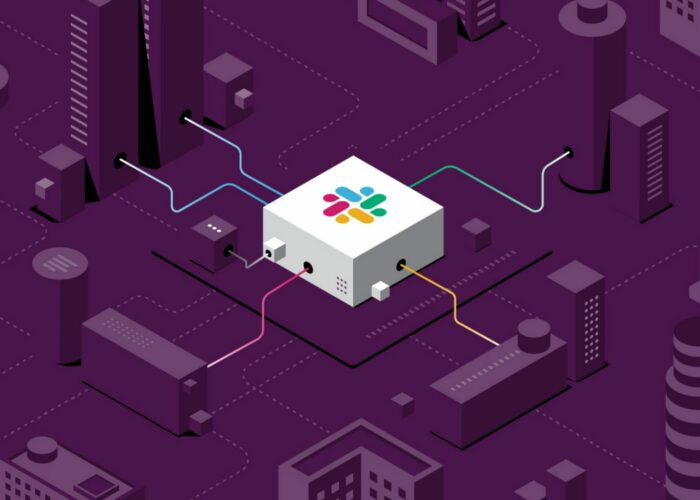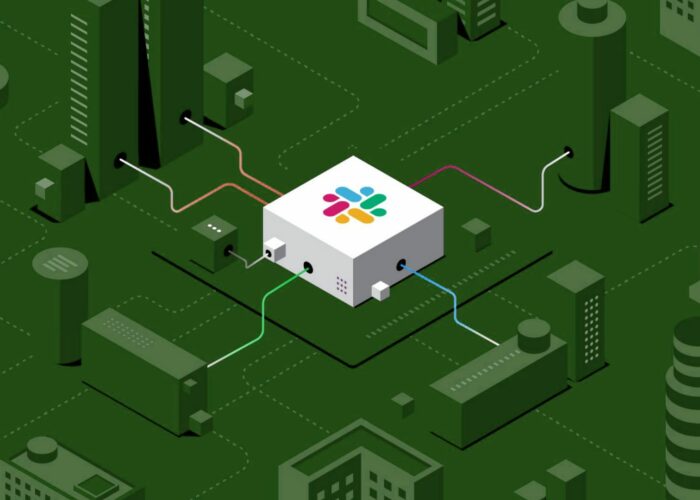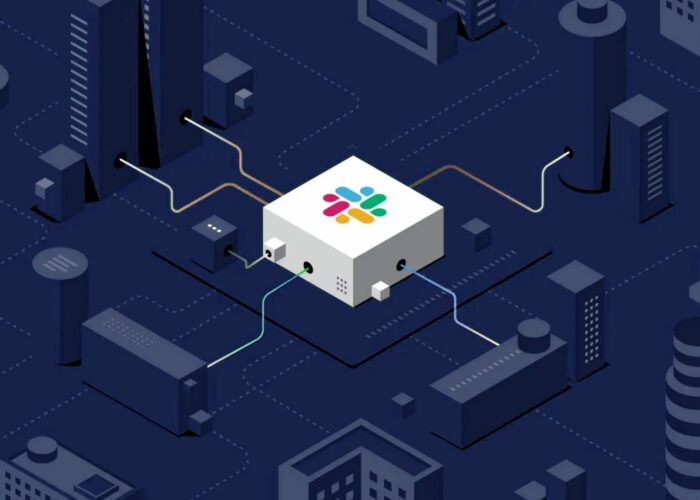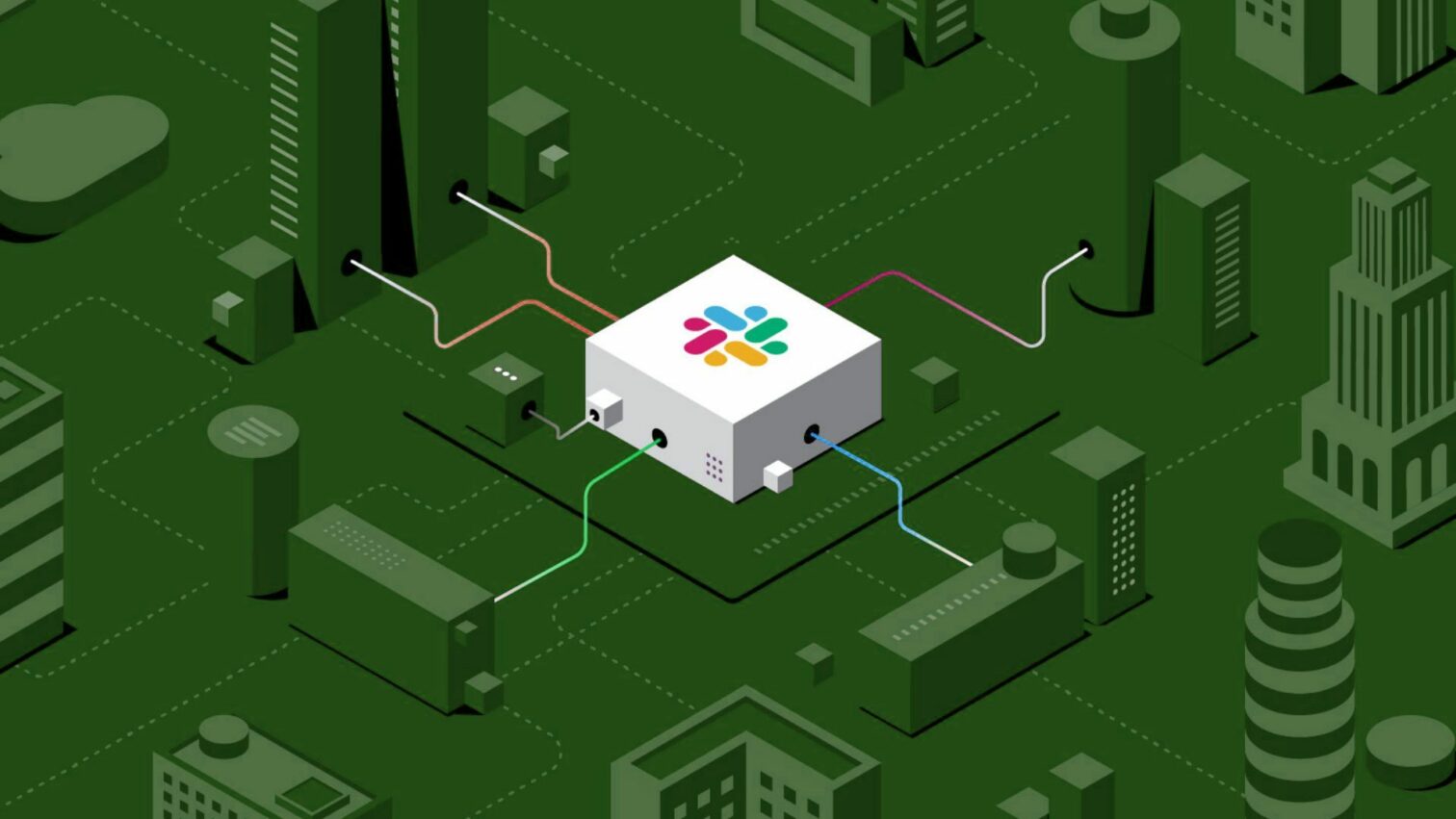
Slack Tips and Netiquette (part 2: Intermediate)
Forced remote working also forced us more to tools like Slack, Teams, and other messaging platforms. Part 2 in this series, we now explore the “Intermediate” tips for these tools. Let’s dive in!
A recap from my previous post, these tips will:
- Help YOU get the most out of the tool;
- Help OTHERS to stay happy, efficient, and effective;
The latter is especially important in remote situations. Be mindful of how your use of Slack affects others. And you’ll both be better off!
Executive summary
Here are three levels of tips, summarized. Each level will get some love in its own blogpost.
- Use
SHIFT+ENTER: make multi-line messages, and not send a notification for each individual sentence. - Embrace the async nature: realize that people might not immediately read or respond to messages.
- Use formatting: replace nonverbal communication you could use in real-life conversations.
- Use threads (when appropriate): keep multiple conversations from being mixed up.
- Use emoji reactions: respond “light-weight”, without triggering notifications for others.
Intermediate tips (part 2 of 3, this post)
- 📝 Edit (wisely): avoid noise and confusion that comes with “rectification” messages.
- 😶 Mute channels: keep your sanity by lowering channel priority.
- 🔴 Choose notification settings: customize your notification settings to combat “notification fatigue”.
- 👋 Join & Leave channels: actively manage your list of channels.
- 📞 Don’t “just” call people: be mindful of the impact which calling people via Slack has.
Advanced tips (part 3 of 3, next post) ↗
- Customize preferences.
- Beware of multi-people-DMs.
- Use keyboard shortcuts.
- Use advanced search.
- Actively help beginners.
Let’s dive into the details for this post!
Tips 6 through 10 (Intermediate)
These tips are for folks that know the basics, people who want to get more out of Slack. Most of these tips also apply to similar tools, like Microsoft Teams.
📝 Tip 6. Edit (wisely)
This tip in Real Life: don’t wait too long before correcting a mistake in something you said.
In addition to small things like typo’s, it’s not uncommon to make mistakes like getting a date or time wrong in a message. Posting another message to correct it is confusing, plus others might miss the rectification. Therefore it’s a good idea to also edit the message containing the mistake.
When used with honest intentions, it can be super useful. And remember “Tip 3: use Formatting”, especially ~strikethrough~ can help clarify what you corrected. An example:
⛔ Bad:
Jeroen: Cake will be served at 1100. Titus: Nice! Will be there, going into my meeting now. Marie: Did you not say 1030 just now though? Jeroen: Oh right! Jeroen: At 1030 indeed!
Titus might miss out on cake now!
✅ Good:
Jeroen: Cake will be served at ~1100~ 1030!. Titus: Nice! Will be there, going into my meeting now. Marie: Did you not say 1030 just now though? Jeroen: Oh right! Edited my post. CC @Titus
Hopefully Titus will see the @-mention, and others just skimming only the first message won’t think it’s 11:00 anymore.
😶 Tip 7. Mute Channels
This tip in Real Life: Going back to your work from a conversation (they’ll call you specifically again if they need you, right?).
There is life between leaving a channel entirely, and being in one: having them muted. The effects in Slack are:
- Not getting a notification for “normal” messages.
- Still getting notified upon @-mentions.
- Easily pro-actively opening it to see recent messages.
For example I might have “#amsterdam-office” muted, but I will get notified:
Titus: Beware @channel the fire alarm will be tested at 1200 today!
This will cause a Slack notification for me, nice! Also a good chance to read back on this channel’s history.
🔴 Tip 8. Choose Notification Settings
This tip in Real Life: you’re likely explicit to people around you about the things you want to be notified about.
There are a bunch of settings to tweak your notifications. As an intermediate Slack user, you must absolutely tweak those! A highlight of things you can control:
- What causes “Notifications”
- Which keywords trigger notifications for you
- How notifications work across your laptop, smartphone, etc.
- What schedule you have for allowing notifications
- How notifications work (sound, popup, push, etc.)
Personally, I have all notifications turned off. I have my own habits of checking the “badge” indicating new messages (blue) or mentions (red).
But the point is: customize these settings for your preferences!
👋 Tip 9. Join & Leave Channels
This tip in Real Life: you’ll make sure you’re part of the right meetings, and you’re skipping the uninteresting ones… right?!
Keep your sidebar of channels organized! This tip is two-for-one as well:
- Frequently “Browse” channels and proactively join them. (Pro-tip: you can preview all public channels without folks knowing you’re looking at recent messages.)
- Frequently “Clean up” your channels by leaving them. (Pro-tip: say goodbye before leaving.)
And if you’re a Slack admin or channel creator, you could even archive channels if they are no longer necessary anyway.
📞 Tip 10. Don’t “just” Call People
This tip in Real Life: you don’t distract people at their desk if you’re not sure if they’re busy either.
Remember tip 2? Slack is meant to be “async”. People can answer when it suits them. But if you call them, you are asking for their immediate attention. A giant popup will suddenly appear on their screen, distracting them from their current task.
Unless you know the other person doesn’t mind, assume that most people (especially knowledge workers) will have some kind of “Flow”, or focus in their work. Calling them without a heads up can be massively disrupting.
⛔ Bad:
⚠ Marie is calling you...
✅ Good:
Marie: hey! do you have a moment to call in the next 5 minutes? Jeroen: sure! ⚠ Jeroen is calling you...
The DM usually gets your colleague’s attention if they have time, and you’ll get the immediate call anyways. But if not, your colleague will thank you for your empathy.
Next up: Advanced Tips
We’ve previously discussed Beginner Tips, and this time we did Intermediate Tips. Let us (@infinl) or the author (@jeroenheijmans) know what you think, or what your top tips for using Slack are.
Next time we’ll go for the Advanced Tips! Stay tuned.