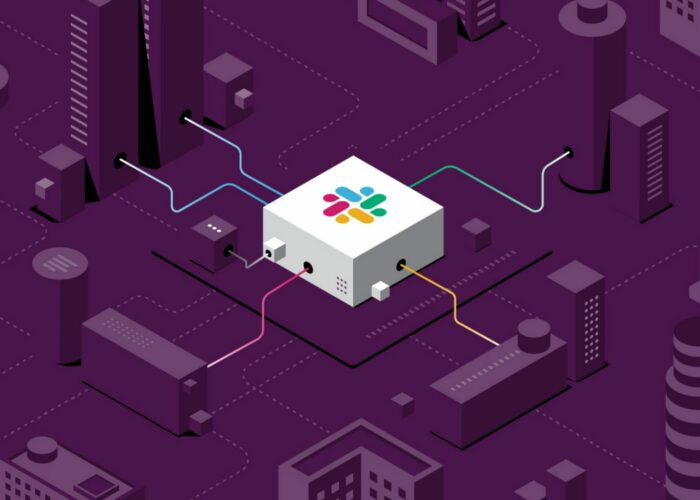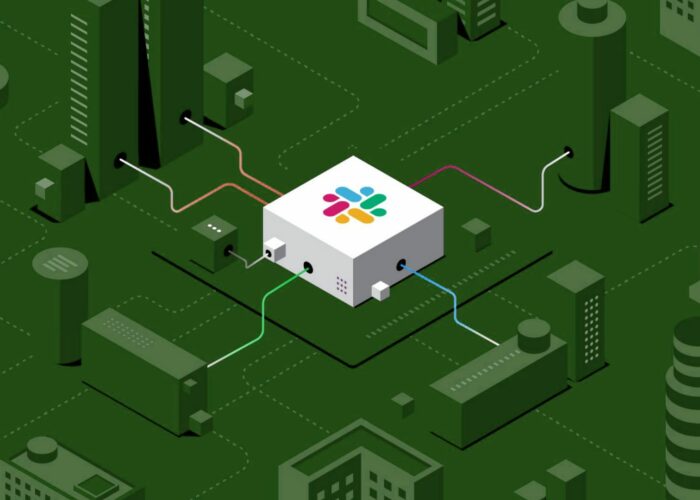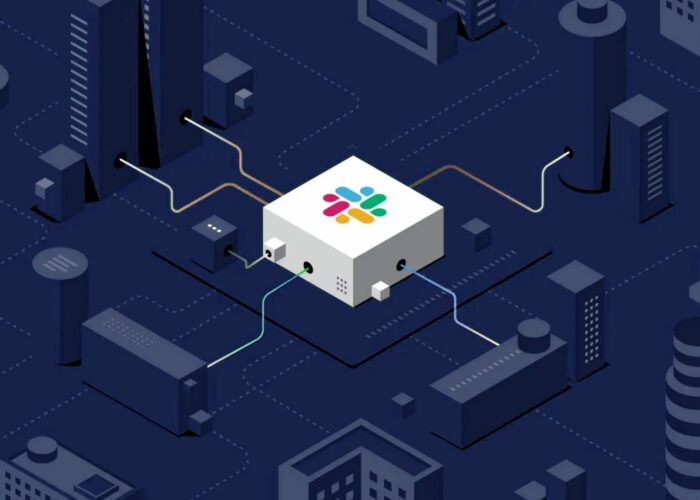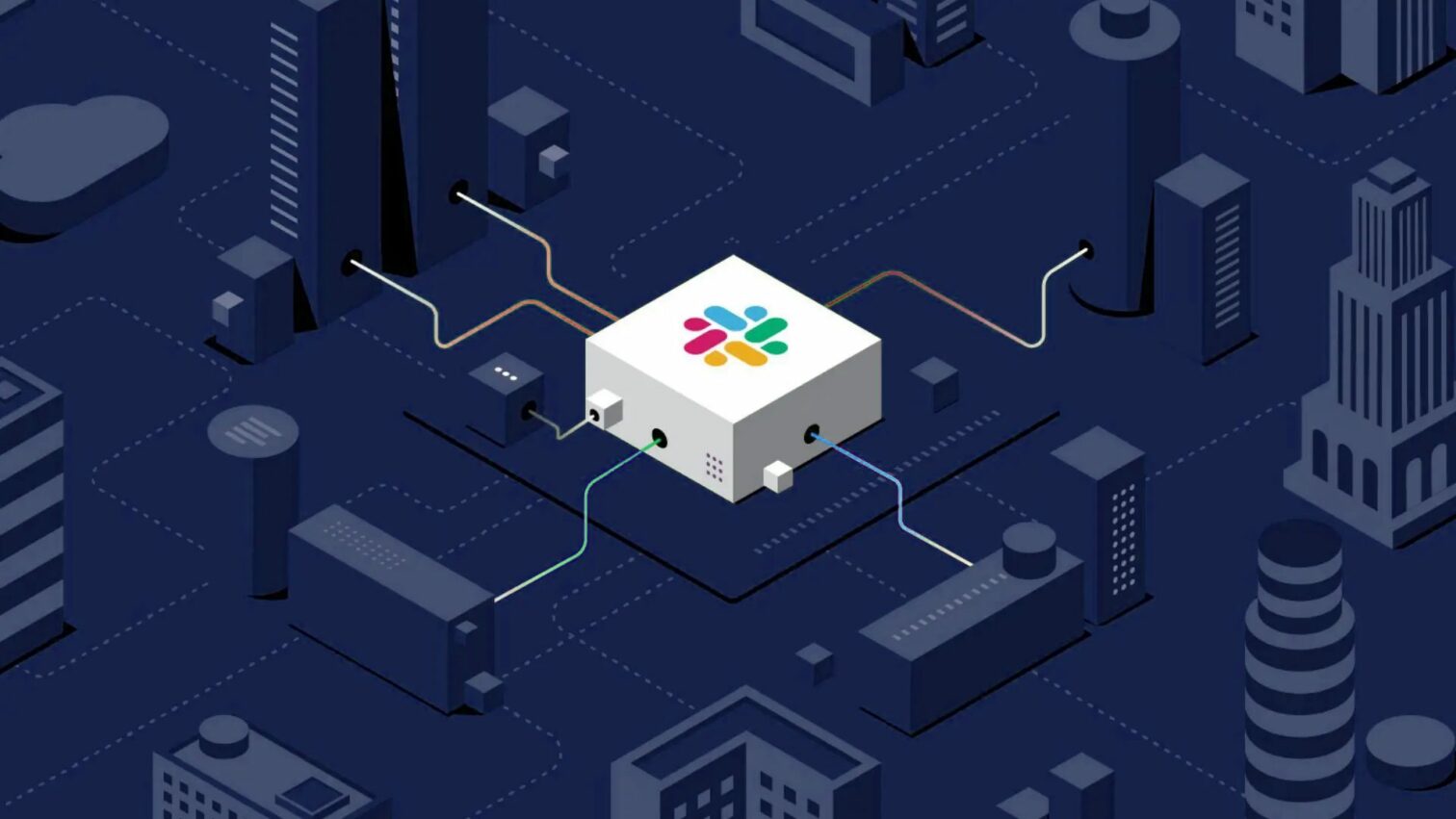
Slack Tips and Netiquette (part 3: Advanced)
Forced remote working also forced us more to tools like Slack, Teams, and other messaging platforms. Part 3 in this series, we now explore the “Advanced” tips for these tools. Let’s dive in!
A recap from my initial post, these tips will:
- Help YOU get the most out of the tool;
- Help OTHERS to stay happy, efficient, and effective;
The latter is especially important in remote situations. Be mindful of how your use of Slack affects others. And you’ll both be better off!
Executive summary
Here are three levels of tips, summarized. Each level will get some love in its own blogpost.
- Use
SHIFT+ENTER: make multi-line messages, and not send a notification for each individual sentence. - Embrace the async nature: realize that people might not immediately read or respond to messages.
- Use formatting: replace nonverbal communication you could use in real-life conversations.
- Use threads (when appropriate): keep multiple conversations from being mixed up.
- Use emoji reactions: respond “light-weight”, without triggering notifications for others.
Intermediate tips (part 2 of 3) ↗
- Edit (wisely): avoid noise and confusion that comes with “rectification” messages.
- Mute channels: keep your sanity by lowering channel priority.
- Choose notification settings: customize your notification settings to combat “notification fatigue”.
- Join & Leave channels: actively manage your list of channels.
- Don’t “just” call people: be mindful of the impact which calling people via Slack has.
Advanced tips (part 3 of 3, this post)
- 💝 Customize preferences: take 15 minutes to go through your settings, to save hours.
- 📣 Beware of multi-people-DMs: know how to reduce noise and notifications when multiple people are in a DM.
- ⌨ Use keyboard shortcuts: optimize your usage of Slack to the max!
- 🔍 Use advanced search: go beyond just searching for tags, and use the little query language they have.
- 👶 Actively help beginners: pay it forward! Help others get the most out of Slack.
Let’s dive into the details for this post!
Tips 11 through 15 (Advanced)
These tips are for those who want to squeeze the most out of Slack and similar tools!
💝 Tip 11. Customize preferences
This tip in Real Life: for things you do regularly, you have “your own way of doing things”, to optimize it completely.
There are many useful preferences to tweak, per workspace and per channel sometimes even. This tip implies you should go through them all once. It will take you 15 minutes, it will save you hours!
To tease you a bit into doing this, here are some of my personal favorite things to tweak:
- Themes, specifically “Colors” per workspace. For example my Infi workspace has an orange theme, to help when switching workspaces. Sort of a self-inflicted Stroop Effect.
- Notification schedule to limit when you get notifications, and when you get zen.
- Compact messages and names to fit even more Slack stuff on my screen (for example: I don’t need to see avatars all the time).
But bottom-line here: go through all settings once, and tweak them to your liking!
📣 Tip 12. Beware of multi-people-DMs.
This tip in Real Life: you will only sparingly claim the floor in a group of people and make everyone pay attention to you.
Direct Messages can be rather intrusive, and with multiple people chatting this explodes exponentially.
With just two people DM’ing each other, you can have an implicit agreement to send quick messages back and forth. But if you do this with multiple people involved, every person in that conversation gets pinged by every ENTER someone hits.
Some sub-tips to alleviate this problem:
- Remember Tip 1: Use SHIFT+ENTER. Multi-line messages prevent spamming notifications on participants.
- Remember Tip 4: Use Threads. Especially if you want to go slightly off-topic (“Oh interesting, where did you find that tool?”), a thread allows others to choose to be notified or not.
- Upgrade to private channel. Under channel Settings you can turn a multi-person-DM into a private channel, with less agressive notifications.
- Mute the conversation. If your colleagues don’t follow the above, you can mute a multi-person-DM.
⌨ Tip 13. Use keyboard shortcuts.
This tip in Real Life: you can go to your own bathroom without the lights turned on, probably?
Truth be told, I don’t use this tip enough myself either. But if you remember only one thing here: CTRL+? is your friend! It will pop up the keyboard shortcuts panel, through which you can find all others.
Some shortcuts that I do use often:
- CTRL+TAB and CTRL+SHIFT+TAB allows you to cycle workspaces.
- ALT+LEFT_ARROW and ALT+RIGHT_ARROW allow you to navigate your history (the threads, channels, etc. you had open).
- CTRL+SHIFT+E opens the directory of colleagues.
But really, I should be using more shortcuts. Such a time saver!
🔍 Tip 14. Use advanced search.
This tip in Real Life: people who are great at using search engines will likely get above-average paid jobs.
Just like with Google, DuckDuckGo, Outlook’s search box, and other tools: Slack has a pretty extensive search feature. The search popout actually guides you pretty well, but here are some highlights of my favorite features:
in:#generalwill restrict to a channelto:@jeroenheijmanssearches DMs sent to mefrom:@jeroenheijmansconversely searches things posted by mebefore:2018(or similar) will restrict timing of postshas:pinor is:saved will do…. what you’d expecthasmy:👍is truly advanced, as it filters on your emoji reactions!
Going back to Tip 13: hit CTRL+G to open up global search (or CTRL+F to search in current conversation) and start applying your new knowledge!
👶 Tip 15. Actively help beginners.
This tip in Real Life: you want your kids to help clean the dishes in a proper way too, don’t you?
It just feels right to end with this “Advanced Slack Users” tip: help others find all these things, will you!? Especially if you see them struggle with something specific, give them tailored advice. You might be reading this post, but others, especially beginners, need this personalized help.
Go pay it forward!
That’s a wrap!
We’ve reached the end of this three-part series. With Beginner, Intermediate, and Advanced tips fully finished, it’s time for you to start applying your knowledge!
Do you have more tips? Let us (@infinl) or the author (@jeroenheijmans) know!